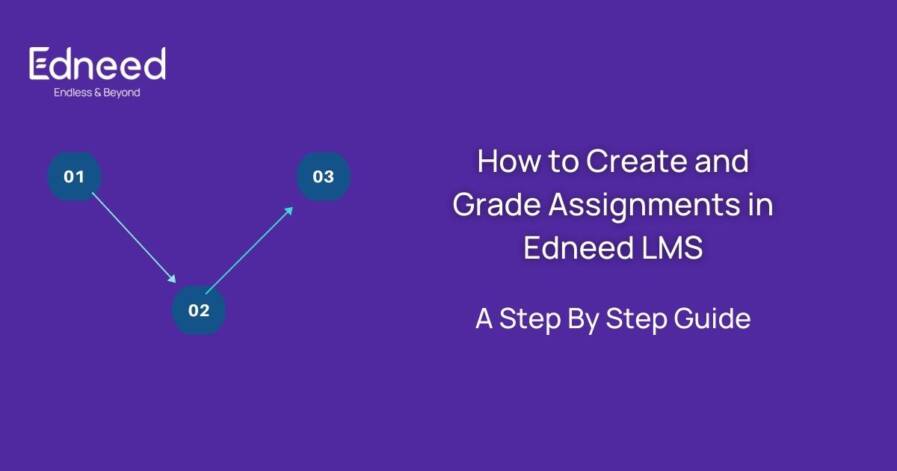
How to Create and Grade Assignments to Edneed LMS
Overview
We are here to guide you step by step on how to create an assignment in Edneed LMS. You can consider this as a user manual, and we created it just to ease our users’ lives.
Creating an assignment is the task of the teacher mainly.
Once the teacher has logged in to their profile they will be landed on the dashboard. That will look like this.
The Teachers’ Dashboard
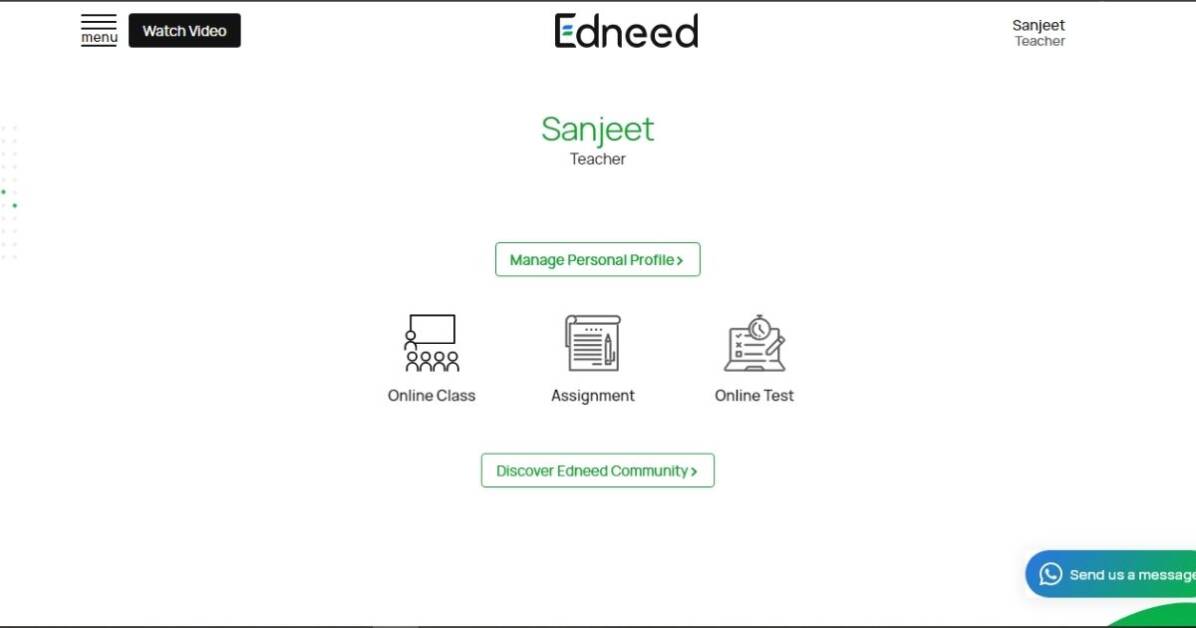
The teachers’ dashboard has basically 3 actions to perform.
- Online class
- Assignments
- Online test
Online class
The Edneed learning management system provides the ability for teachers to schedule and conduct online classes. Teachers can schedule as many classes as they want in advance, and after the classes are scheduled, students will get notifications regarding the same over email and WhatsApp. Edneed is providing support for both Zoom and Google Meet to conduct online classes.
Assignments
It is necessary to keep checking the progress of students once in a while. Though online tests are not the only way to evaluate students’ growth for a chapter. Thus, assignments play a vital role in assessing students. The assignment is the second option in the teachers’ dashboard in Edneed LMS. Teachers can create assignments for their choice of classroom related to their subject and topic. Assignments can be in any form like an image, text, or video link.
Online Test
To evaluate students’ journey throughout the year, teachers take online tests from time to time. The online test feature in Edneed learning management system provides the ability for teachers to make 4 different types of tests that include single select, multi-select, True-False, and descriptive answers. It has the feature of grace time for students. Also, the teachers can even grade the students on the platform itself.
Moving on to the assignment creation, here’s the step by step procedure for the teachers:
- First of all, the teacher will need to log in to their account.
- Logging in will land them on the dashboard for teachers.
- From the dashboard, click on the assignment section.
- From there click on the “+ Create assignment”.
- Then a new popup window will be open.
- In the newly opened window, select the class and the subject for which the assignment is being created.
- Step Give the assignment a title due date and description.
- Teachers can also upload files related to the assignment up to 1 MB.
- As soon as the teacher creates the assignment, students will receive an email and WhatsApp notification.
- And a piece of new assignment information will get listed in the assignment window.
However, if at any given point there needed to be any change, teachers can click on the edit menu to make the changes. Once an assignment has been created, students can upload their assignment from the assignment window of their dashboard.
Teachers have the ability to view how many students have submitted their assignments. Teachers can grade the students according to their performance in two ways.
- Teachers can grade students in alphabetical order
- Teachers can grade students with remarks.
Students can see their performance grade from their personal dashboards.
Idea behind the assignment feature
It is very important for teachers to keep track of their student’s progress for every chapter that has been taught. However, during the offline mode, collecting, grading, and keeping track of every student for the assignment was a hectic and time-taking job. So, to ease the process, the Edneed learning management system comes with the assignment feature.
Conclusion
As the learning process has now shifted partially or completely to the digital mode, all other learning-related tasks, including assignments and tests have started being taken online too. Though, if the educational institutions have not opted for the right tools or learning management system, they will not be able to cope up with the ongoing scenarios. However, going on board with Edneed learning management system (LMS), institutions will get plenty of digital tools, that will help them make the learning process seamless and in growing their business.

Very informative!
Very helpful and well explained 🙌❤
This is so helpful, thanks for the sharing