
How To Add Faculty of Your Institution to Edneed LMS
Using a new learning management system has always been kinda tough. However, Edneed LMS is so user-friendly that users can get used to it easily. Yet, we are to provide guidance regarding the uses of the Edneed Learning management system. We have created a “How To” series to provide you with a complete overview of our LMS.
After integrating the institution with Edneed, the institute admin can add faculty to the LMS in a few simple steps.
After logging in, the Institute admin will land on the dashboard. It will look like the image below:
Admin’s Dashboard has basically 4 different actions to perform:
- Website
- Teachers
- Students
- Class
Website
This button will lead the admin to the website editing page. This page will give various actions that will help in making the changes to the institute’s website. Admin can add or remove images, announcements, faculty information, admission and vacancy notices, etc.
Teachers
In this section, the institution admin can add faculty to the Edneed Learning management system by sending them an invitation. The admin can invite teachers manually or in bulk. Once the teacher accepts the invitation, he/she will be listed in the teacher’s panel.
Students
Students are one of the most important factors for an institution. In Edneed LMS, the admin can invite all the students of their institution. Students can also be invited manually or in bulk mode. As soon as the student accepts the invitation, he/she will be listed in the student’s panel. After accepting the invitation, students will need to log in to their accounts to attend the online classes.
Classroom
This button will lead the admin to add the classroom for their institute. With the help of the class tab, admins can add up to 5 classrooms at a time. And to add more classes, admins can use the edit button from the list panel.
However, getting back to our topic of adding the faculty, here’s the step by step guide for it:
- Step 1: Visit edneed.com and log in to the admin account with the existing credential. Logging in will lead to the admin dashboard.
- Step 2: From the admin dashboard, click on the teachers’ button. Now, the teachers’ window will open.
- Step 3: From the newly opened window, click on the “+ invite teachers” button in the upper right corner of the screen. Then a new window will open to fill up the details.
- Step 4: After filling up the details of the faculty, as soon as the admin hits the invite button, an invitation mail will be sent to the respective faculty to join their institute supported by Edneed. Admin can invite up to 10 teachers at a time.
Also, there’s a feature for bulk invitations to invite all the faculty members in one go. In the invite teachers panel, there’s a sample excel sheet available to download. Through this, the admin can easily get an idea to create the faculty list with important details. After updating the details in the sheet, the admin will need to reupload the same sheet in the invite teachers tab.
This will send an invitation notification to all the recipients listed in the sheet. As soon as the faculty accepts the invitation, they will be listed in the teachers’ window with all the necessary details like, what class they are assigned, which classroom they are assigned to, etc.
Other Features related to adding the Faculty

Once all the faculties accept the invitation, they all will get listed on the teachers’ window. On that window, apart from the general information about the teachers, the admin will get two other options as “edit” and “remove”. The “Remove” button is for removing the teacher from the list. While the “edit” button can be used to make changes by adding or removing the assigned classes and classrooms.
Conclusion
Having an online presence of institutions is a much-needed thing nowadays. While websites can help institutions in creating their impact among shareholders, learning management systems help institutes in making the online learning process seamless. With its right digital tools, Edneed LMS is easing the life of institute owners in managing their business.

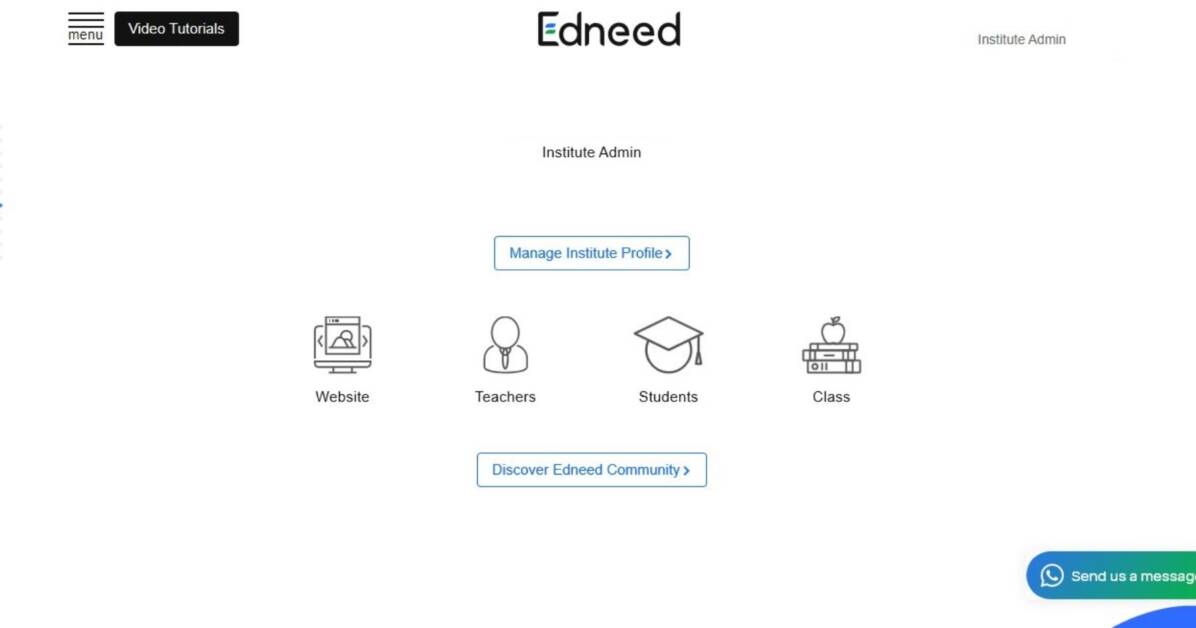
Very much informative👍I visited your blogs and it’s really appreciative👏🏻